Chapter 1: Track Opacity/Zoom/Pan
Before adding a video clip you need to set the project resolution and framerate first in File -> Project settings -> Video tab. Feel free to change the other settings in the tab if you want.Now add a new track, drag and drop a video clip in it and add a Video Processor to the track. As you can see the video processor window is black, that's because you still haven't selected a preset. Click on the "No preset" bar and select Track opacity/zoom/pan; you will now see a bunch of knobs and some code.
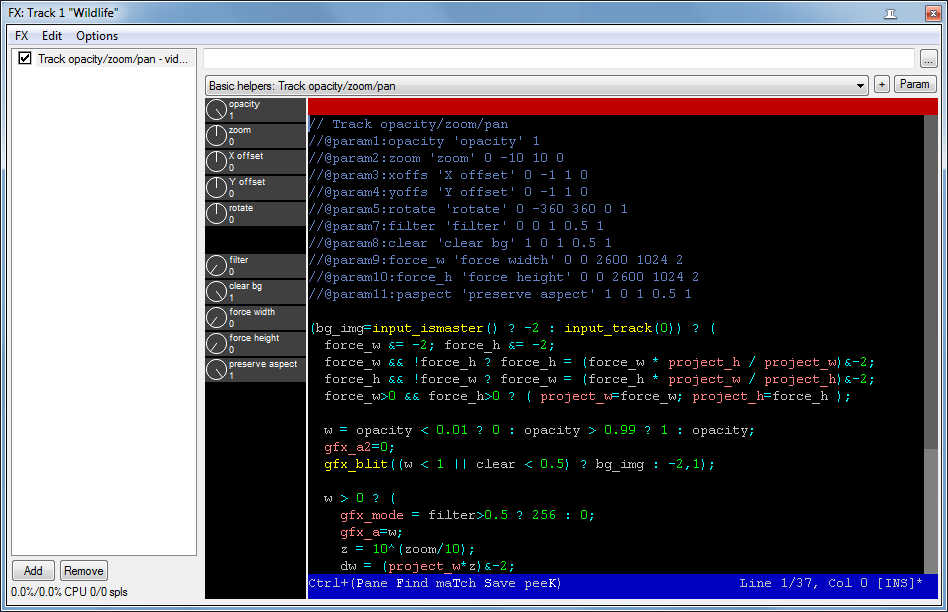
The cool feature of the video processor is that you can see and modify the preset code to better suit your needs, but you need to know the EEL2 scripting language and how the video APIs works (more here and here). For the time being in these tutorials I won't cover the scripting thing.
Back to the Track opacity/zoom/pan. The first five knobs are pretty self-explanatory, while the remaining ones need some explaining:
-Filter: enables a sort of anti-aliasing effect. Move the rotate knob, focus on a precise edge and try to turn on and off the filter knob. You should see the edge less pixelated when the filter is turned on. I recommend to turn it on every time you change the zoom/x offset/y offset/rotation, especially when you animate them (I will cover this topic in a future chapter).
-Clear BG: enables the background trasparency. Try to add a new track, with a video processor and a Rectangle as a preset (you can download it in the preset section of this site), then back on the first track and change the zoom to a negative value. As you can see the second track with the coloured rectangle is visible under the video on the first track, and if you turn back on the Clear BG knob it will disappear. This is really important because it allows you to stack multiple visible layers and achieve some neat effects.
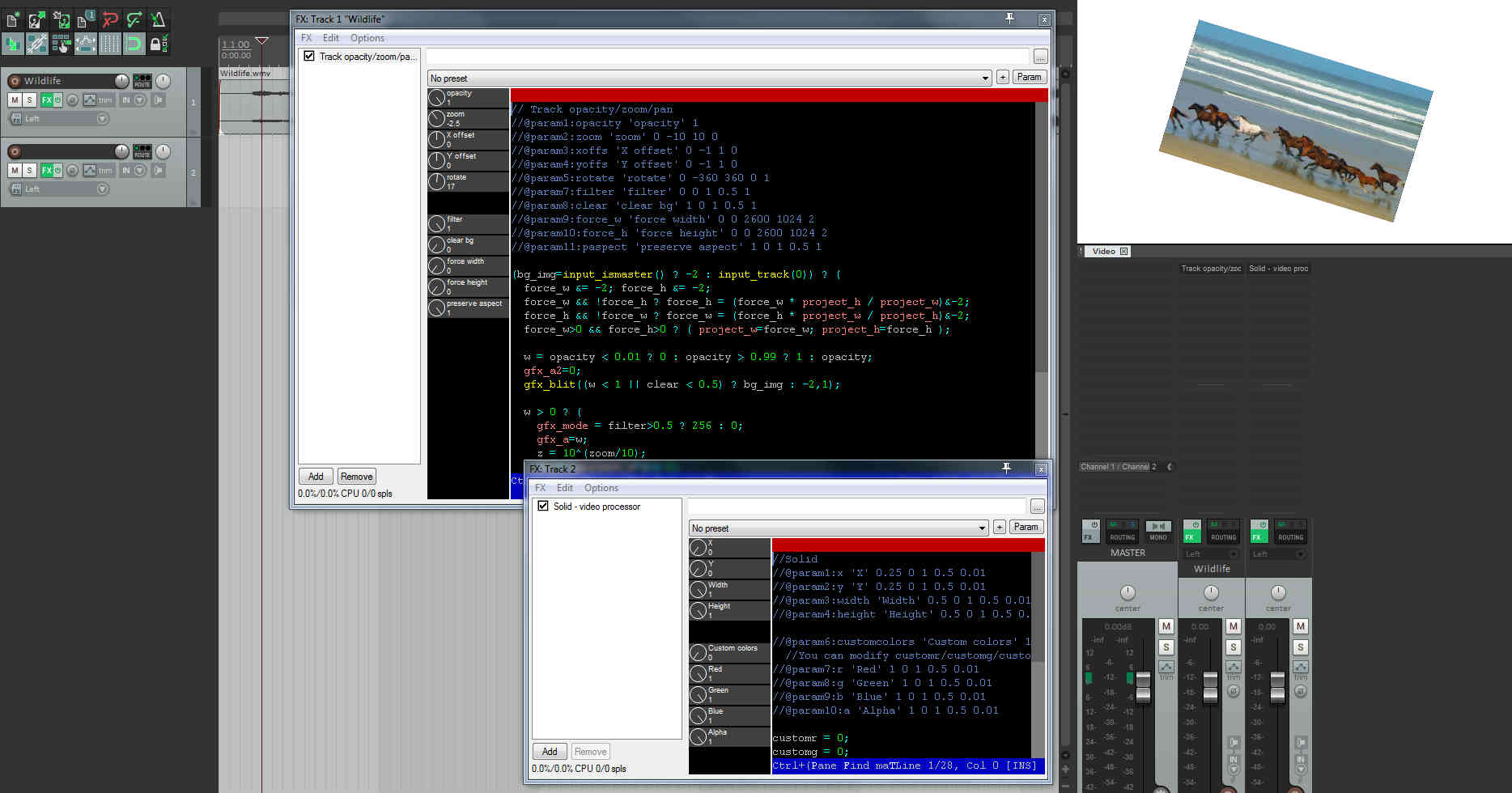
-Force width/height: changes the project's horizontal/vertical resolution. You can use this paired with the Preserve aspect knob to make some kind of distortion effect, but if you just want fix the aspect ratio of a clip put a Resize track/item to project dimensions preset before the Track opacity/zoom/pan one (that's why you modified the project resolution before!)
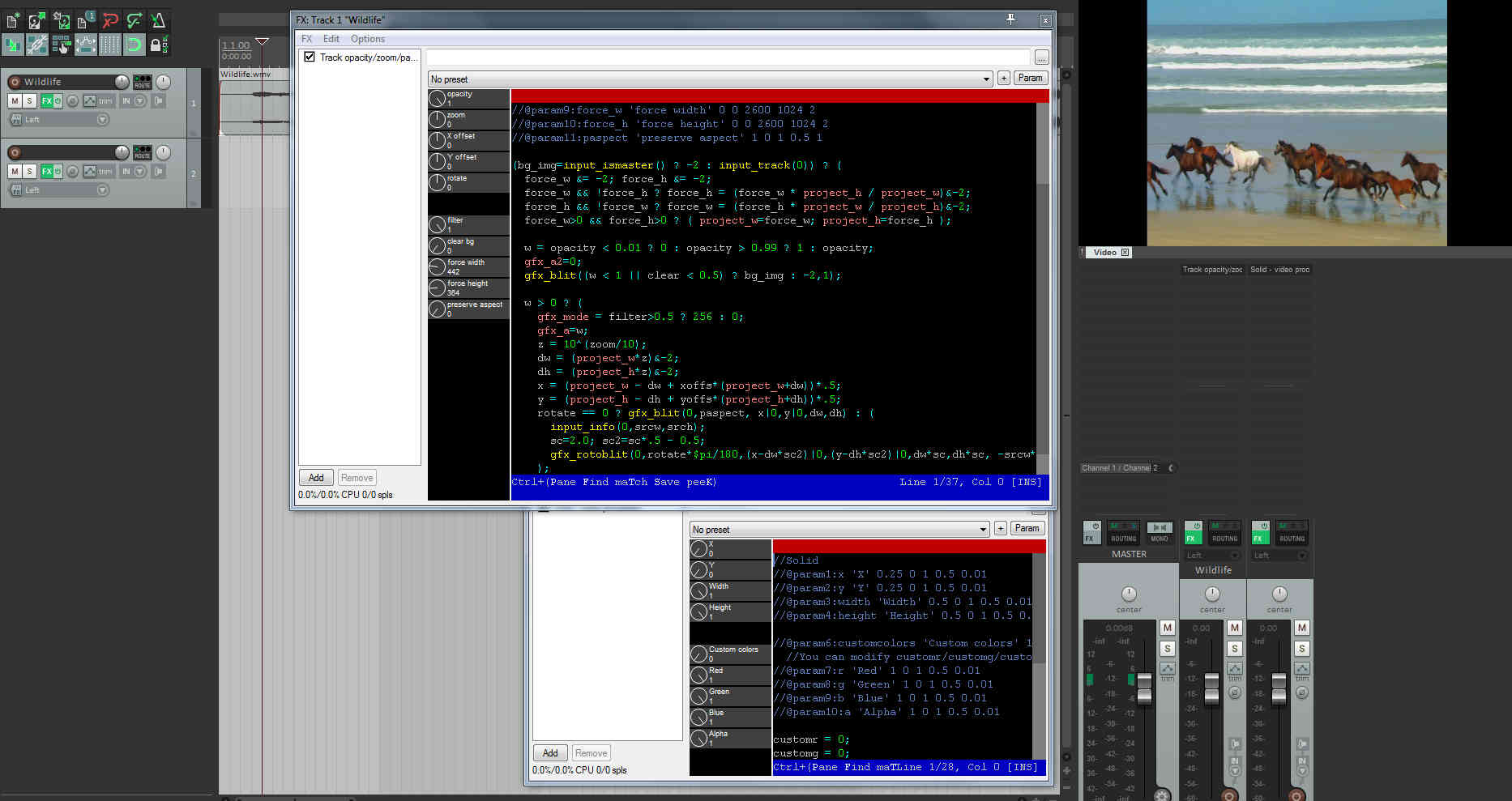
Try to play with all this various parameters and when you feel comfortable jump to the next chapter!
